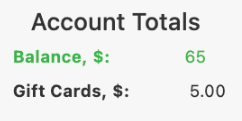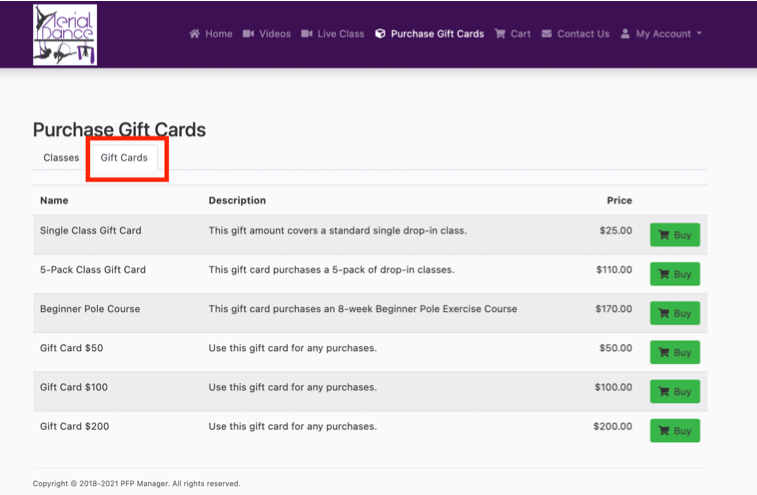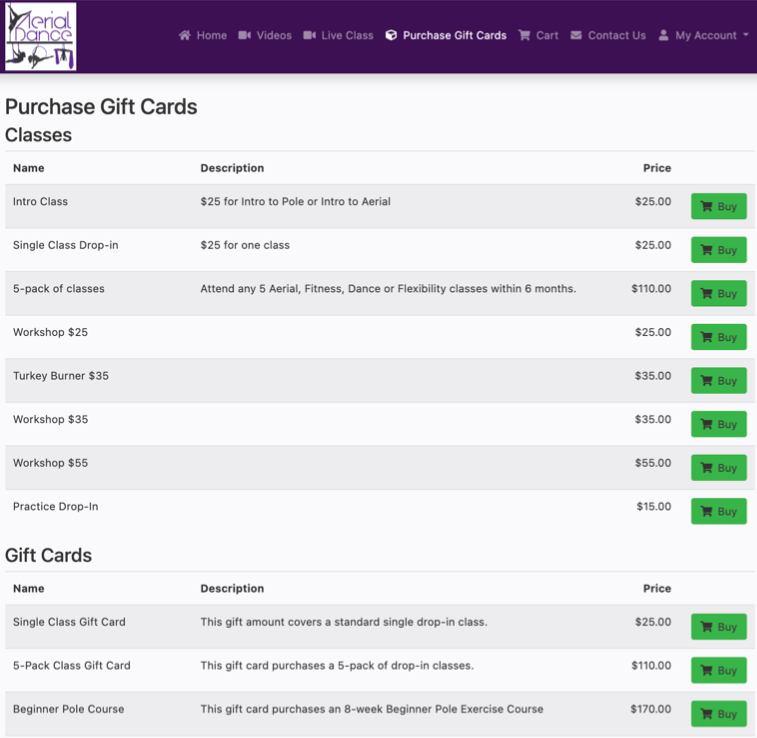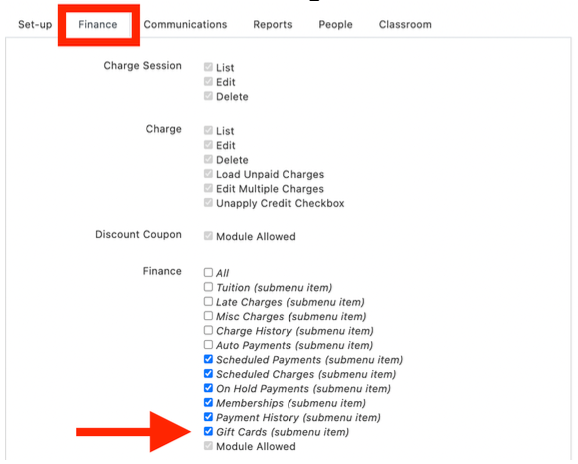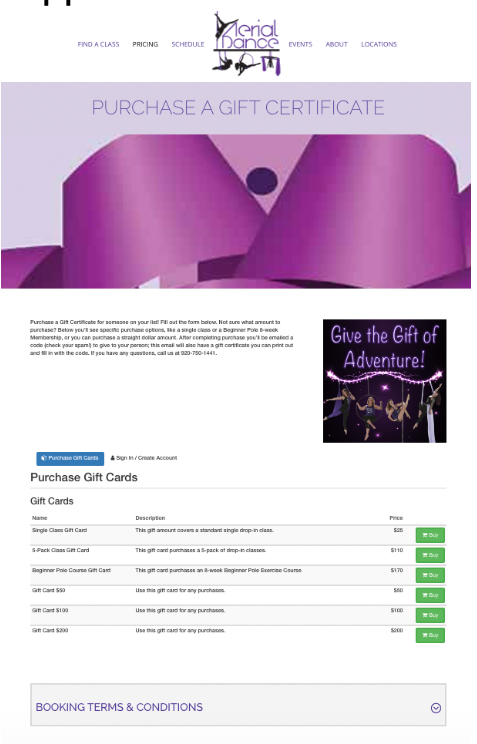Settings for Gift Cards
Use settings when setting up gift card functionality
FSM has a robust gift card feature built into the software. But in order to make full use of it, you’ll want to make sure the following settings are turned on in your software.
Global Settings
All of these settings are under the “global settings” tab:
Common Tab
Under Global Settings ⇾ Common ⇾ Show Gift Card Balance ⇾ Set to YES
By turning this to “yes” you will see that the student profile now has a “gift balance” under their “account balance” in the upper left corner.
Payment Processors Tab
Under Payment Methods ⇾ Gift Card Payment Method ⇾ Gift Certificate
Note: you will first need to create this method under Categories ⇾ Payment Methods
Online Client
Under the Online Client Tab you’ll need to set up how you want gift cards available for purchase in the Online Client (OC).
Under the Online Client ⇾ Common Tab
Show “Buy Items” needs to be set to YES if you want to be able to sell gift cards in the OC. When this is set to “yes” any SALES ITEM that you set to “sell as a product” will show up in the OC for purchase.
“Buy Items” Section Title ⇾ Name this anything you want your online store to be called. If you just plan to use it for only gift cards you can name it that, or if you plan to also have other sales items available, then you can name it something more generic.
Require Login to See “Buy Items” ⇾ yes/no depending on what you want. In general, if you are just selling gift cards and that is the purpose of your “buy items” sections of the OC you may want turn it to “no” so someone can see the items before logging in; if you want to sell other things as well you may want someone to login before seeing your online store options. For gift cards, in general, it is better to set this to “no” but it will depend what else you plan on having available in that OC store.
Lastly under this tab you’ll want to decide “buy items” page view type and if you want “plain” view or “tab” view. Try each and login as a client to see which makes more sense for what you have available in your OC store. In general, if you are having more things for sale than just gift cards, consider “tab” view whereas if you are just having gift cards, “plain” works well.
Tab View
Plain View
Group Permissions
For each permissions group that you want to be able to see the “gift card” tab, which gives them access to all gift cards purchased and the ability to assign and edit, you’ll need to click the pencil under the “action” to edit the permission level. Go to “finance” tab and tick the box for “gift cards”. Then save.
And reminder they will need to log out and log back in to gain access to the updated setting.
Website Integration
If you want gift cards available for purchase on your WordPress website, contact FSM support for assistance.