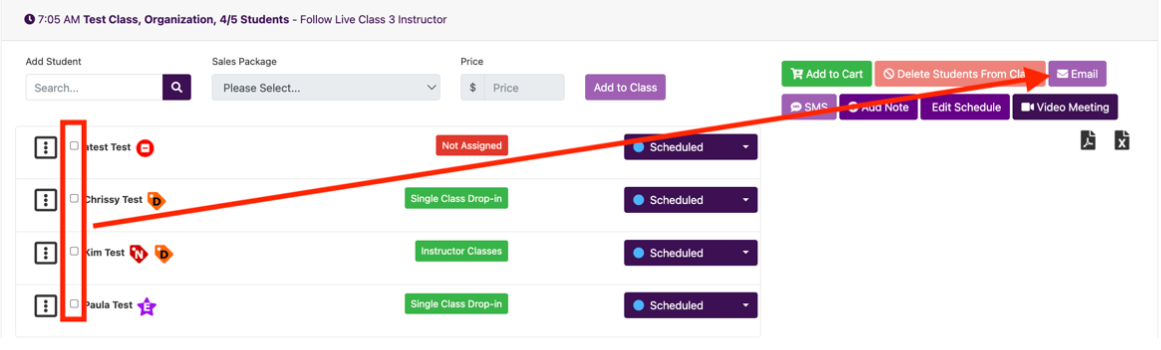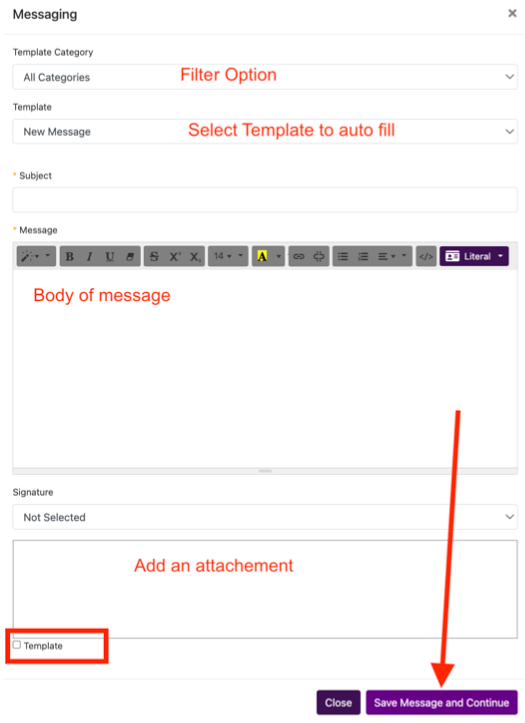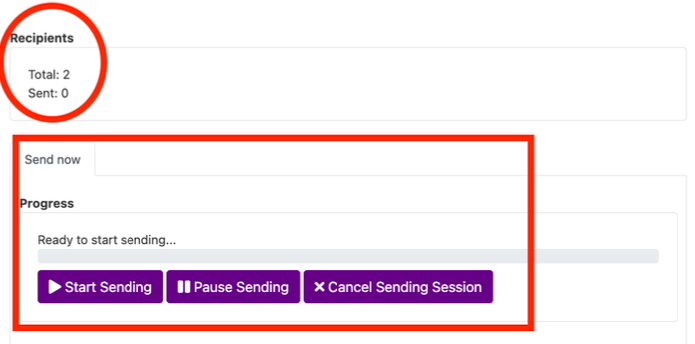Sending Class Roster Emails
From the class roster you can send emails to individuals you select.
Calendar ⇾ Click on the white space of a day ⇾ select View Day and the Schedules will appear in list view. Click on a class to have the roster expand.
Check the box next to every name you want to send a message to. You can select single or multiple people.
Used the Template category filter if you are using a pre-created template to find it faster.
Template: select the template you wish to use, this will be auto populated after selecting so you can edit as needed. Or leave blank if typing a new email.
Type or edit the subject.
Type or edit the message body. Use the formatting tools and literals as needed.
Add or change the signature using the drop down. Add an attachment if desired.
If this is an that you want to use again in the future, click the template button and it will save it as a template for future use.
Click Save Message and Continue then the sending dialog box will open.
Recipients will show you the total number being sent this message.
Click Start Sending to Send.
The Sent total will show how many have received the message.