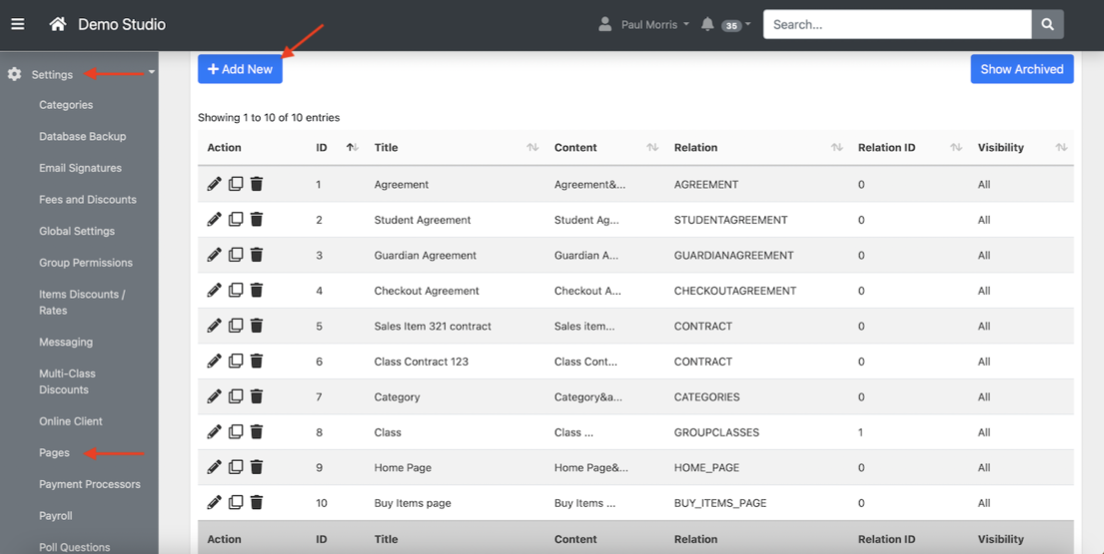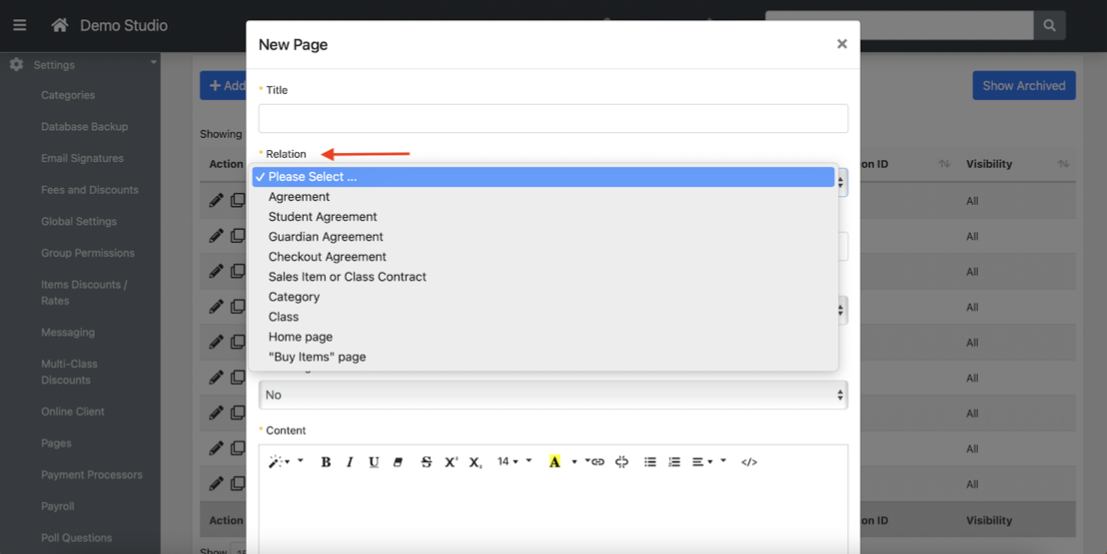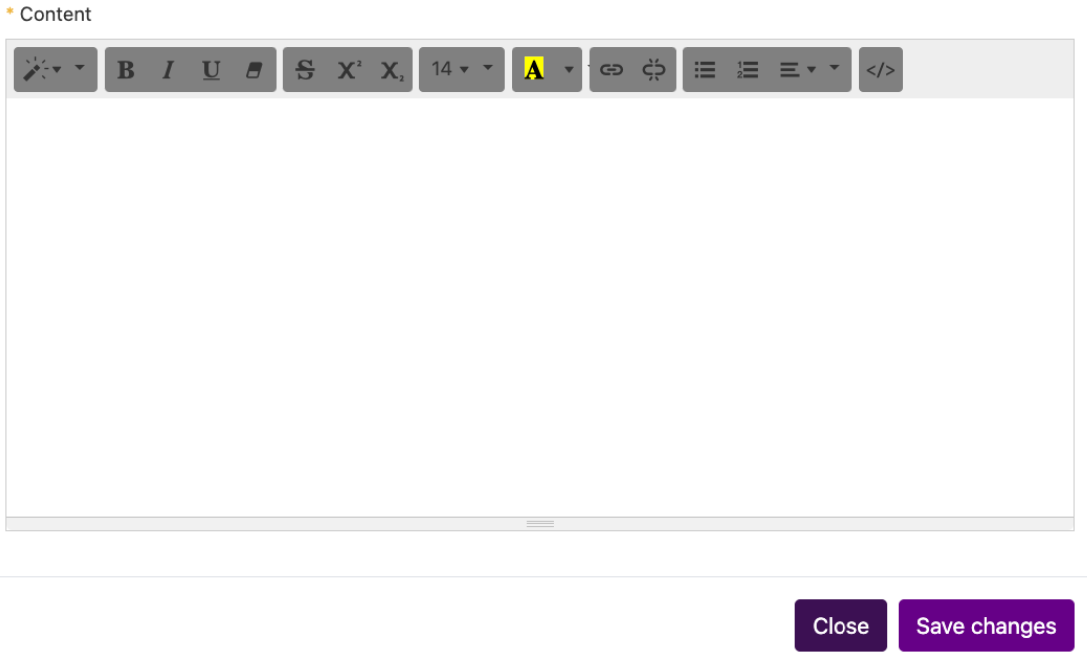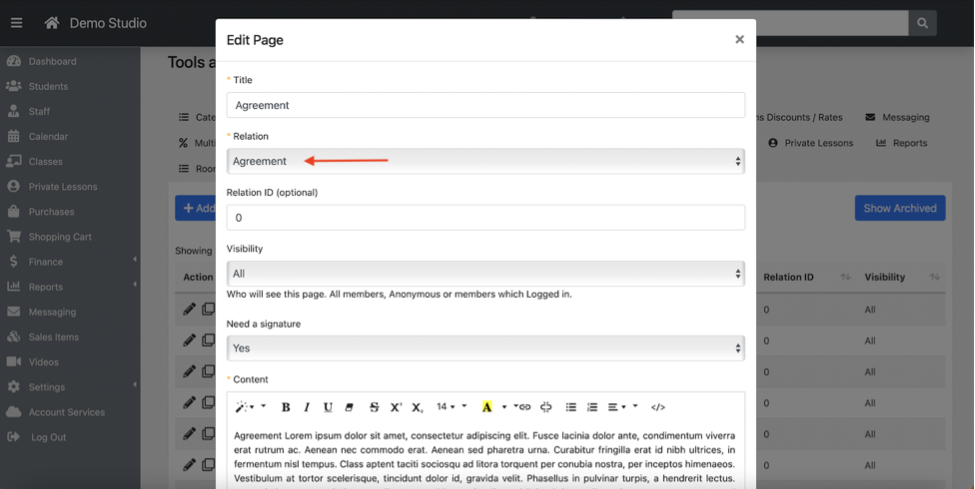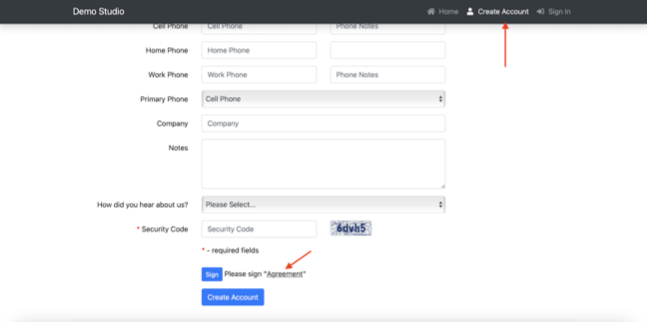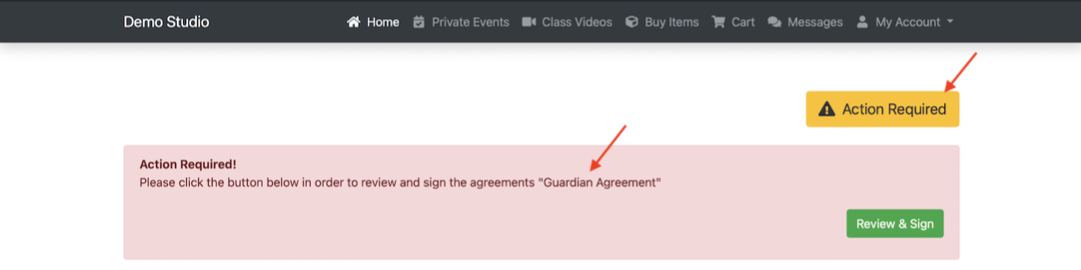Agreements and Waivers
FSM has a setting area called “pages” where you can enter text to appear in different areas of the software. This includes your contracts as well as your waivers and agreements.
Before you can use any “pages” in the system you must first create them in the pages area.
Settings ⇾ Pages
This document will explain what the “agreement” does.
Pages – Basic Settings
Title
What your pages will be called in the system, this will be visible to students too.
Relation ID (optional)
This is only used for the “extra text” options and is going to be a Class ID, Category ID, and maybe some other numbers assigned to FSM entity. Leave blank for agreements and contracts.
Visibility
Drop down option that controls who will SEE this text on a page in the Online Client.
ALL – is the most common setting and will show to EVERYONE.
Anonymous – FSM can be configured to sell some some items to not registered persons, without a FSM account and the usual registration process (for example tickets for events). So we can add special waiver assigned for this type of purchase.
Logged in – will only show the text (this is for the text pages and not for waivers/ agreements/contracts) when someone is logged in to their FSM account.
Need a Signature
Drop down option that controls how the pages will be actioned by the customer.
• No – used for the text options or any place you do not require a confirmation of this being received.
• Yes – a signature is required at the time of registeration/ account creation or checkout for the agreement/contract.
• Agreement Only – is will display a checkbox at checkout to agree to terms but not sign.
Icon
If pages that are agreements or contracts are not signed, a purple “waiver needed” icon appears next to the student name so you know that they need to sign something.
Text Box & Formatting
Use the large box to put the text for your pages document. Use all the options at the top for formatting.
Then “save changes”. Please note that saving pages (especially when editing one that was previously saved) takes a WHILE as the system has to add icons or attach to different places in the system.
Saved Agreements & Contracts
If your pages was an agreement or contract that you needed a record of by selected “need a signature” to “yes” or “agreement only” you will find the information on the “waivers” tab of the student profile.
Click on any .pdf file link to see the signed document.
Agreements in Pages
These are they types of agreements possible in the relation drop down in pages.
Agreement
This is the basic agreement for all students. Many studios use this as a “waiver”.
This means that ALL students must sign this. When they create an account, this agreement will be required. They can click on it and view the text.
It is possible to have more than one “Agreement” for example if you want your waiver and a separate “agreement” all must sign for “studio policies”.
You have the option with this agreement to have it REQUIRED in the system global settings so if someone hasn’t signed it, they will be blocked from registering for classes.
Settings ⇾ Online Client ⇾
When set to “no” the client will see the following error message when trying to register, they won’t even see the class schedule, and be directed to sign the appropriate outstanding documents.
NEW Agreement Required!
If a studio adds a new agreement after a student account has been created, the user will be requested to sign when they are logged in:
Combine Mode Specific Agreements
This option in PSM is for studios that have a parent/guardian main account than multiple student/kids accounts under it. This is turned on in Global Settings ⇾ Common ⇾
Student Agreement
Used for studios set up to have a guardian and multiple students under a single main account. This will require each STUDENT to sign the agreement.
Guardian Agreement
Used for studios set up to have a guardian and multiple students under a single main account. For account have that set-up and in the profile the “is guardian” option is set to “Yes”.
With that setting, then this individual would be asked to sign this agreement.
Signature Will be Requested
For ALL agreement types if a new “agreement” is added. Reminder AGREEMENTS are system wide and everyone under that category (all students, students with a guardian, guardian) will be required to sign.
Both the Online Client and APP show the “action required” button and “review & sign” button when needed.
Pending Agreements (and contracts)
If the student has something that REQUIRES a signature that has not been signed, you will see it under the Student Profile ⇾ Waivers tab as “pending”