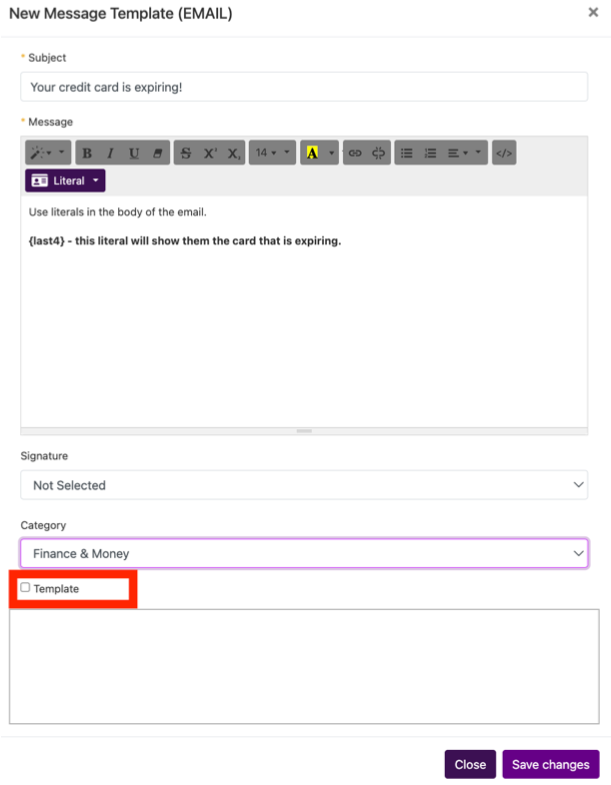Card Expiration Reminder
Use the “card expiration reminder” scheduled trigger to notify your students before their credit card expires.
Like all triggers you first need to create the email you want auto-sent using the scheduled trigger feature via the left side messaging menu.
Subject: this is what the client will see
Message: type your message. Use literals to help. The {last4} literal will show them the last 4 of the card that is expiring and should be used.
Category: set to help find the email faster.
Template: make sure to check this so it is available in the scheduled trigger section.
“Save Changes” to create the new email.
Go to left side menu
Settings ⇾ Scheduled Triggers “Add new” on the right side.
Select the trigger “card expiration reminder”
Then select the template you created for this reminder. If you entered a category you can filter templates with that category selected.
Keep member filter set to “all members”. You don’t need to fill out any of the delay or activation/expiration date filters.
Change “enabled” to YES to start the trigger sending.
The trigger will run every 1st of the month (or the day it was created for the very first time) and will send your email notification to all students who have cards expiring in the current month.