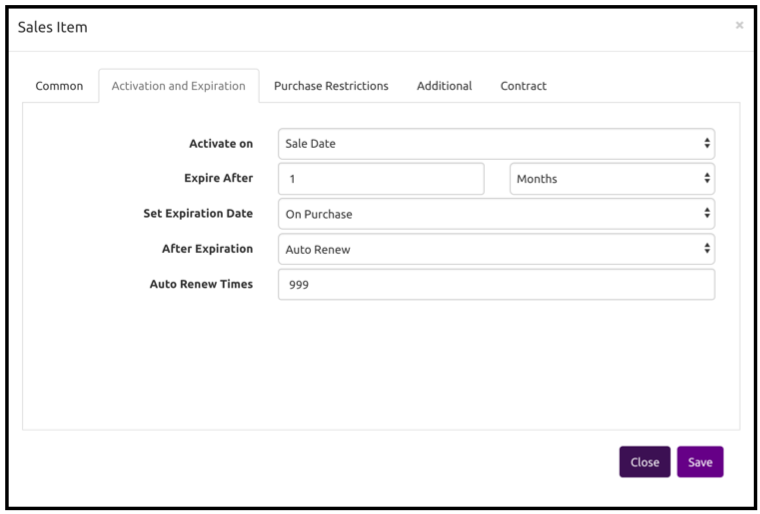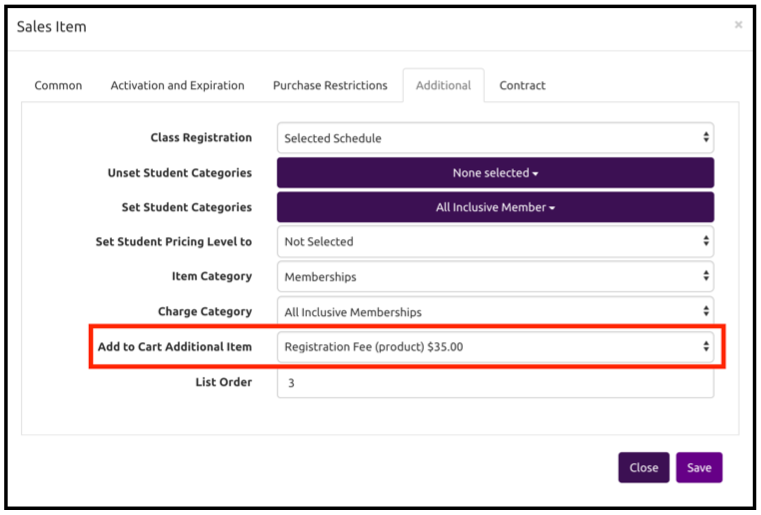Creating a Monthly Membership
Creating a monthly auto renewing membership following these set-up steps:
Create The Membership
Create the Icon and Membership name under “categories”.
Add Discounts you want this membership to have.
Create the Contract
Under “Settings” go to “Pages”.
Under “Relation” select “Sales Item Contract” so you can attach it to the membership package
Decided if you need a signature for your contract or if just agreeing is enough.
Check with your lawyer what your region requires to make an electronic signature binding. It is usually a good idea to add some words to the end of the contract like: “I acknowledge and agree that typing/signing my name electronically below constitutes a legal building signature and can be enforced in the same way as a written signature”
Create the Sales Item
Create sales items for each item you want included in the contract.
Expiration & Expiry – the duration of all the sale item and the package must match. So this should be set to a 1 month duration.
Do NOT set the sales item to auto renew as the PACKAGE will be the thing that auto renews.
Don’t have the sales item set the membership category under “additional” unless it is also being sold individually and you need an icon for it. Let the package set the membership icon since the package is what collects the money.
Class Registration details are very important here. Make sure to select the correction option for how this sales item will be used so it is then applied to the correct classes once it is in the package.
Assign the sales item to relevant classes.
Need a registration Fee
If you need a one time registeration fee for this package, create a “Sales Item PRODUCT” for the amount of the fee.
Create the Package
Go through the steps of creating the package.
Expiration & Expiry = set to activate on sale date for 1 month.
Auto Renew LOTS of times. It is easier to cancel a membership on auto renew than sell another.
Add a Registration Fee
If your membership has a one time registration fee, set up your membership to add it to the card automatically under “additional”. Use the drop down of “Add to Card Additional Item” to select the registeration fee you made. This will then add it to the card the FIRST time and never for the auto renew.
Information about Auto Renew Memberships
If you edit the price of an auto renew anywhere in the software (shopping cart at time of sale or edit a specific scheduled payment) this will be a one time adjustment, the NEXT month when it auto renews will ALWAYS default to the price of the full package. Therefore if you want to have a consistent monthly discount on a package you need to actually create a new package with that as the set price.