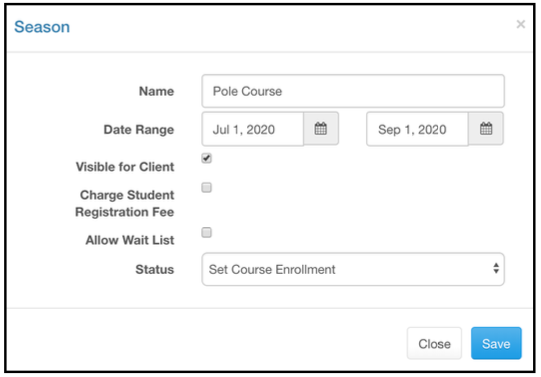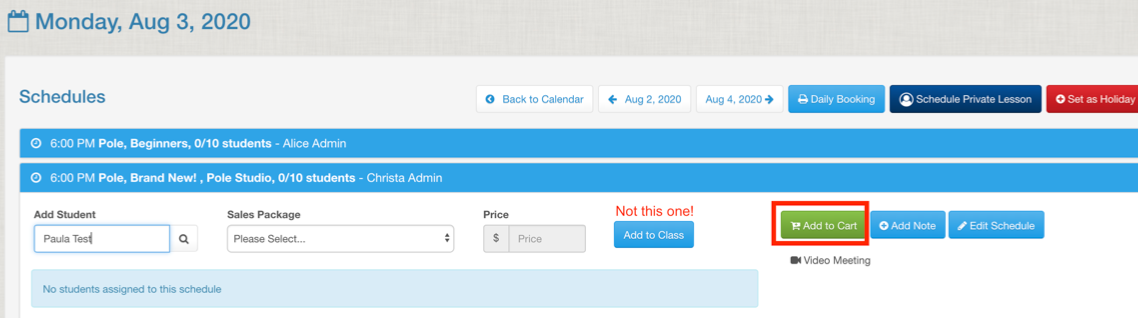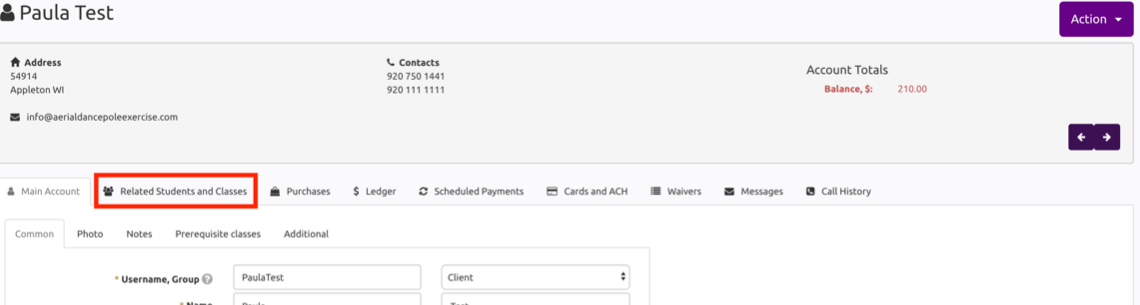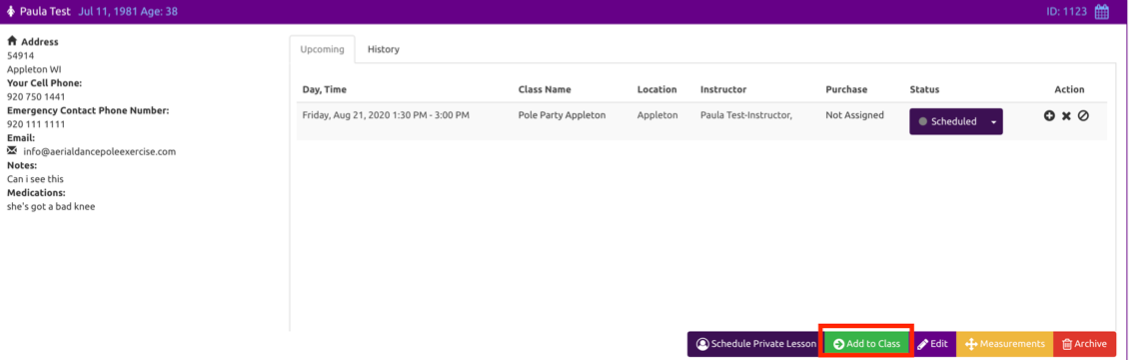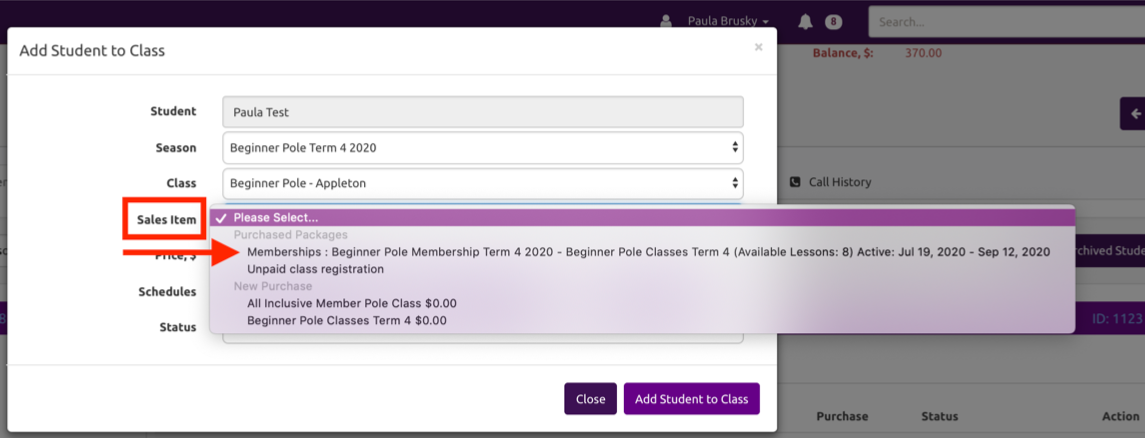Creating Enrollments (courses, events)
An enrollment is a multi-week course. This means that when the student registered they would be signed up for the same day and time for the entire course upon registering.
Create the Season Setting for your Course
Start by creating the season.
Set the date range for the course.
Turn OFF the waitlist. You want people to be in a class, not waiting so if a class doesn’t open they don’t get in at all.
For an enrollment you must use “Set Course Enrollment” for multi-week courses.
Sales item for your Course
Create the Sales Item.
Under “Additional” and “Class Registration” select the appropriate option for the type of course you are trying to create. The three to use are:
- All schedules of selected season = If student selected some class schedule from “Season A” she will also be added to all other schedules of this class in “Season A”. Use this if there are multiple days and times throughout the season that you want her put in for all at once.
- Available quantity of schedules in selected season = “Available quantity” means “Lessons Quantity” field that is set for this sales item. For example if “Lessons Quantity” is set to 6 then student will be registered for six lessons of season selected (starting from Season start date). If you use this make sure your sales item has enough lesses to cover the whole season.
- Available quantity of schedules in selected season (same day and time) = student will be registered only for the same day and time for the entire season. This is the most common setting and will register the student (for example) “Mondays at 6pm” for the entire season.
Adding this sales item to a package does not change this important functionality, so you can absolutely add this sales item to any type of package or auto renewing membership.
Scheduling your class
Schedule your classes like normal. Just make sure the SEASON is set to the corresponding season for your enrollment.
Registering Students
To register a student for a season there are two ways when registration is “set course enrollment”.
Register from the Calendar
From the calendar, click on the white space to see the daily view. Then add the student and click “ADD TO CART” (do not “add to class” this will only add the to ONE class instead of the entire season.)
You’ll then be directed to the shopping cart. Proceed as usual and at the end of the checkout student will have been added to all classes in the enrollment
Register from Student Profile
If your student already has a sales item that covers the purchase, you cannot register them via the calendar but need to register them via the student profile. Go to “related students and classes” tab.
At the bottom of the tab, click “add to class”. And a pop-up will open.
In the pop-up, the student name will be selected and unable to be changed.
Select the correct season for the enrollment. Give it a second to pull the data…
Select the Class Type.
Select the sales item. It is important to select the sales item that had the “class registeration” set up for this season and type of enrollment you are looking for.
The price will be greyed out since it has already been paid for.
Once you select the sales item, it will show “day and time” if the class registeration type dictates it should (because you’re restoring for same day and time for the full season).
Once you select the Day Time, if applicable, you’ll then see the number of Schedules selected that the student will be registered for.
If you’re unsure what you’re registering for, you can click on the drop down and you’ll see the classes listed.
Tips for Enrollments
Change the waitlist settings via the season versus the class! If you want students to be able to register with no waitlist you can then turn it on later.
Change to “open enrollment” after all students are registered if you want students to be able to move between classes for make-ups. For example, student normally comes on Mondays at 6pm but can’t make a week so she will be able to go to the same class type in the season for a make-up, like a Tuesday at 8pm.
Multiple enrollments can be running with different season settings during the same time frame.
Once you get the hang of them. Seasons are awesome. They bring great versatility and control to your program.