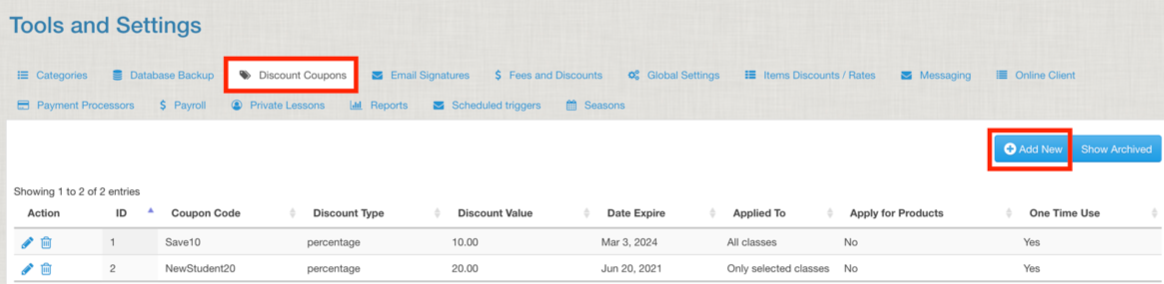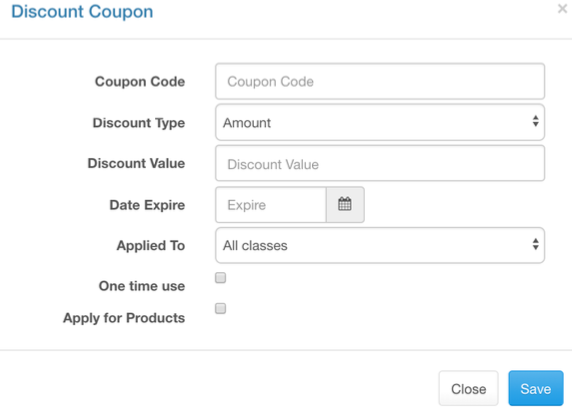Discount Coupons
Setting up discount coupons under “tools and settings” allows customers to have a code to enter at checkout to get a specific discount regardless of membership type.
To create a new discount code click add new on the upper right. A pop-up will appear.
Name the code (this is what the student will type to get the discount).
Select if it is a straight amount discount or a percentage discount.
Set the discount value.
Set the expiration date. Leave blank if it is ongoing.
Select what it will be applied to. You have three options:
- All classes
- Only Selected Classes
- Exclude Selected Classes
If you choose Only or Exclude you will then see the class list appear and will select all that apply.
You have the option of having the discount only used one time by a client by checking the box.
Select “Apply for products” if this discount is to work for retail merchandise.
Save and the discount will appear in the list. You can edit an existing coupon by clicking the pencil on the far left or archive it by clicking the trash can.