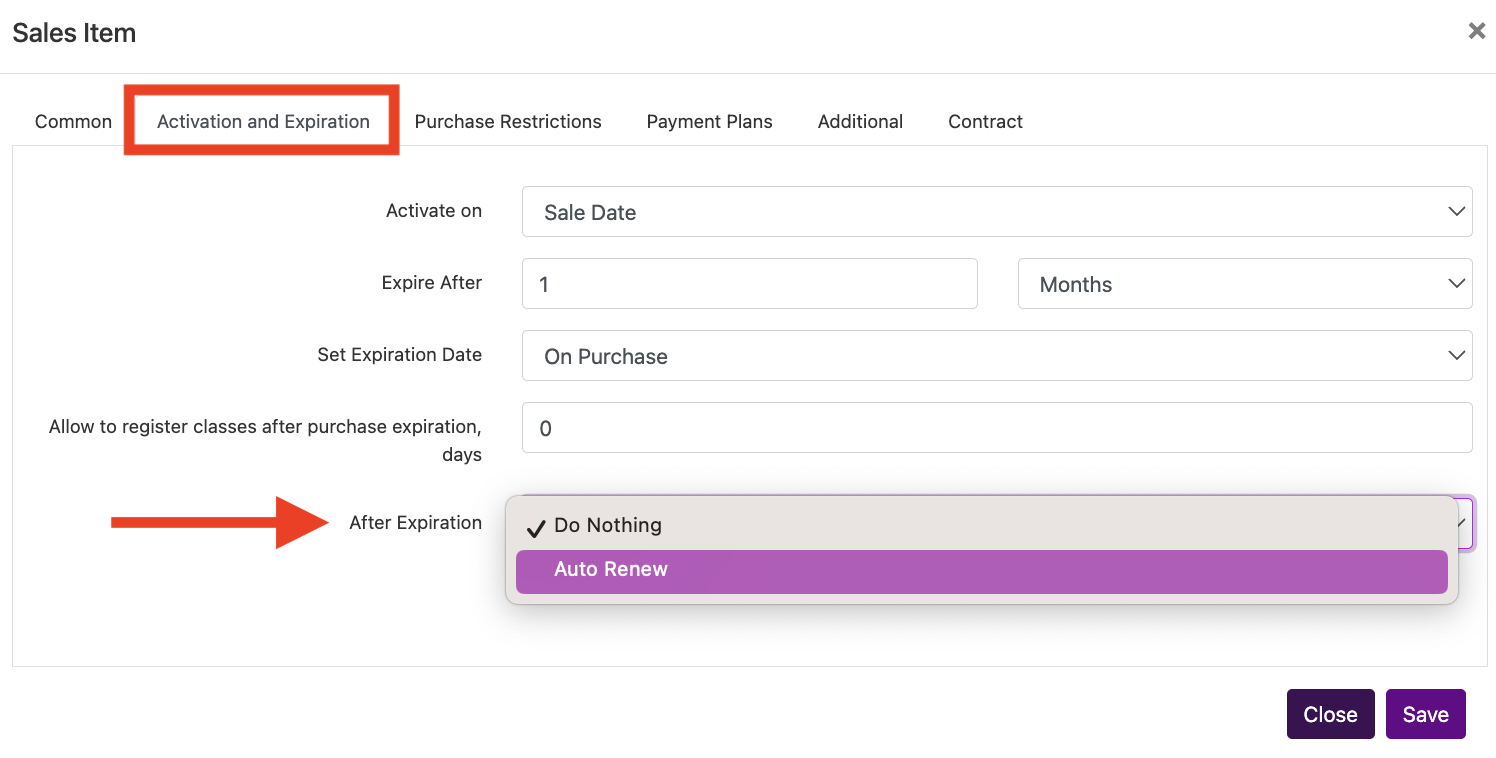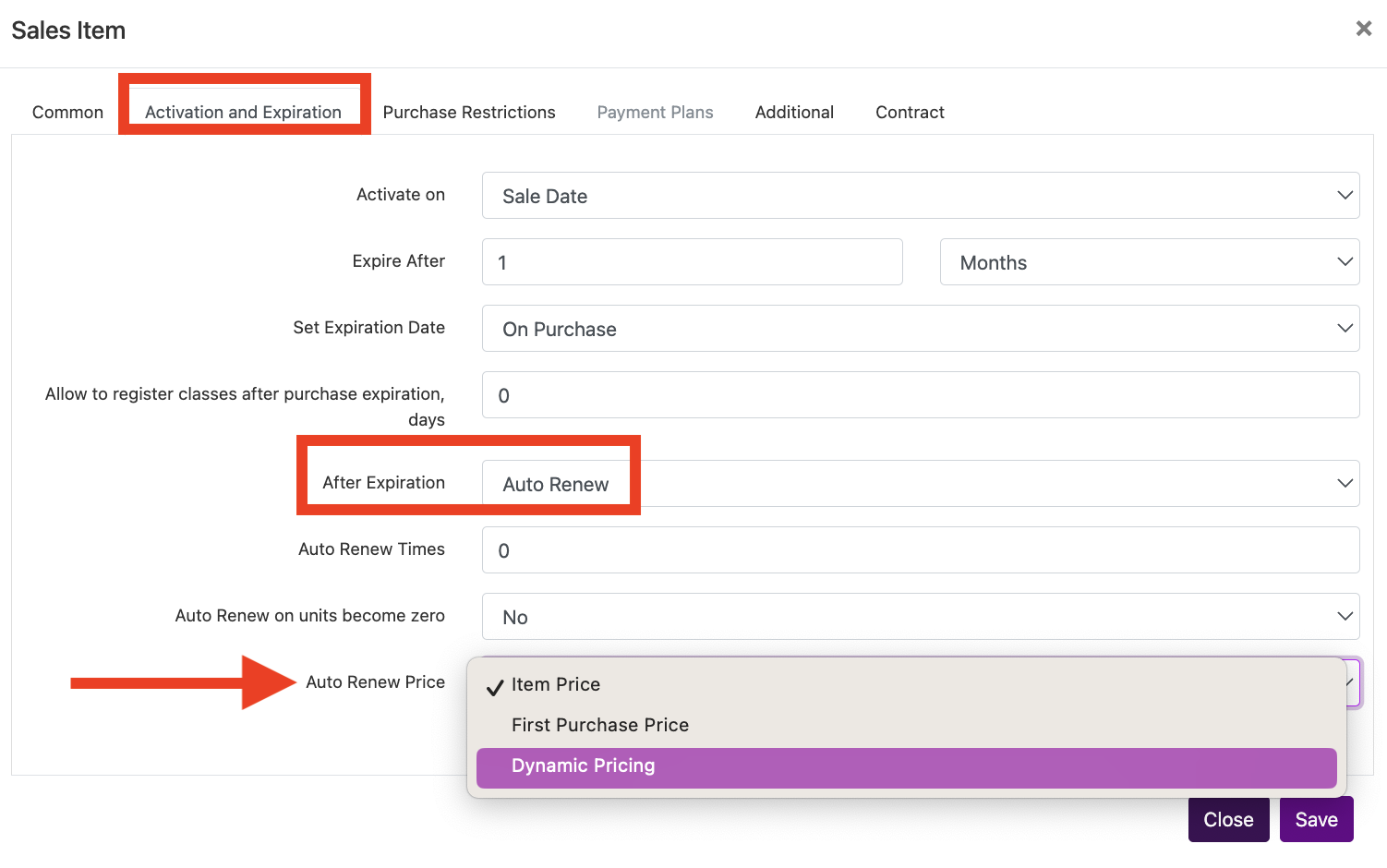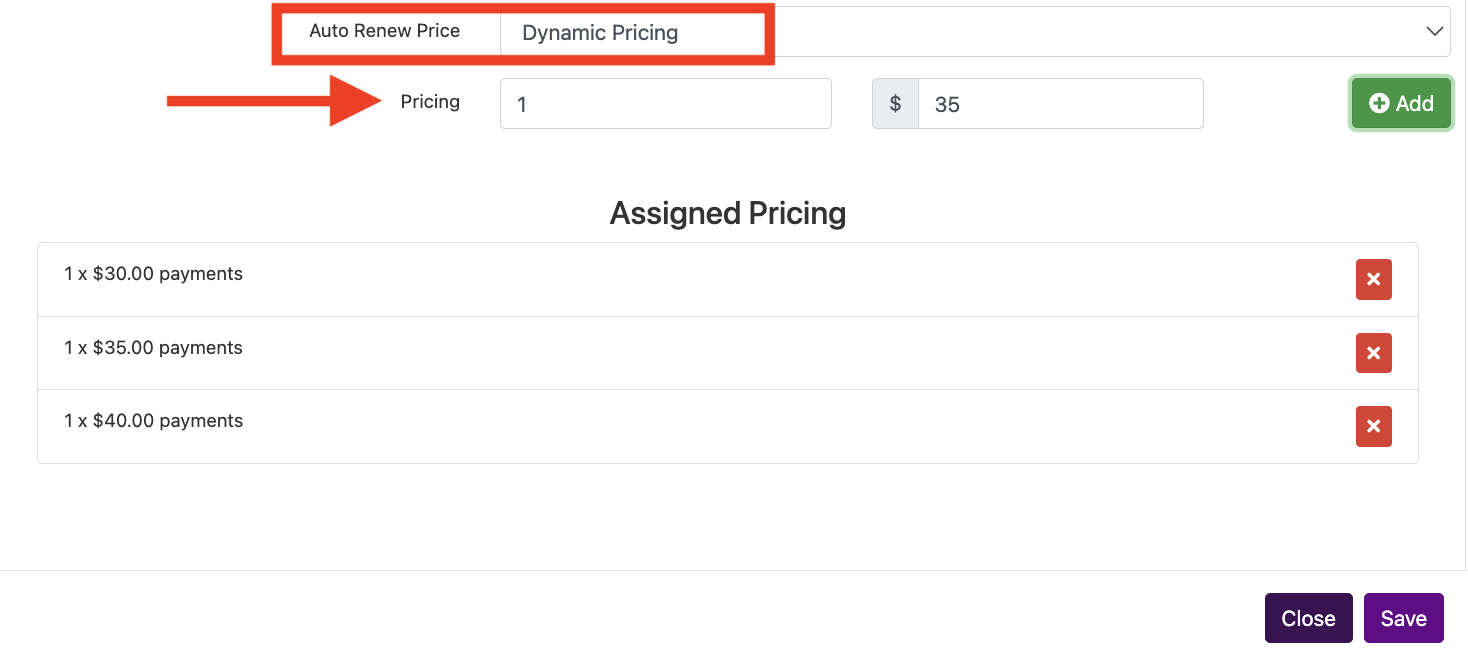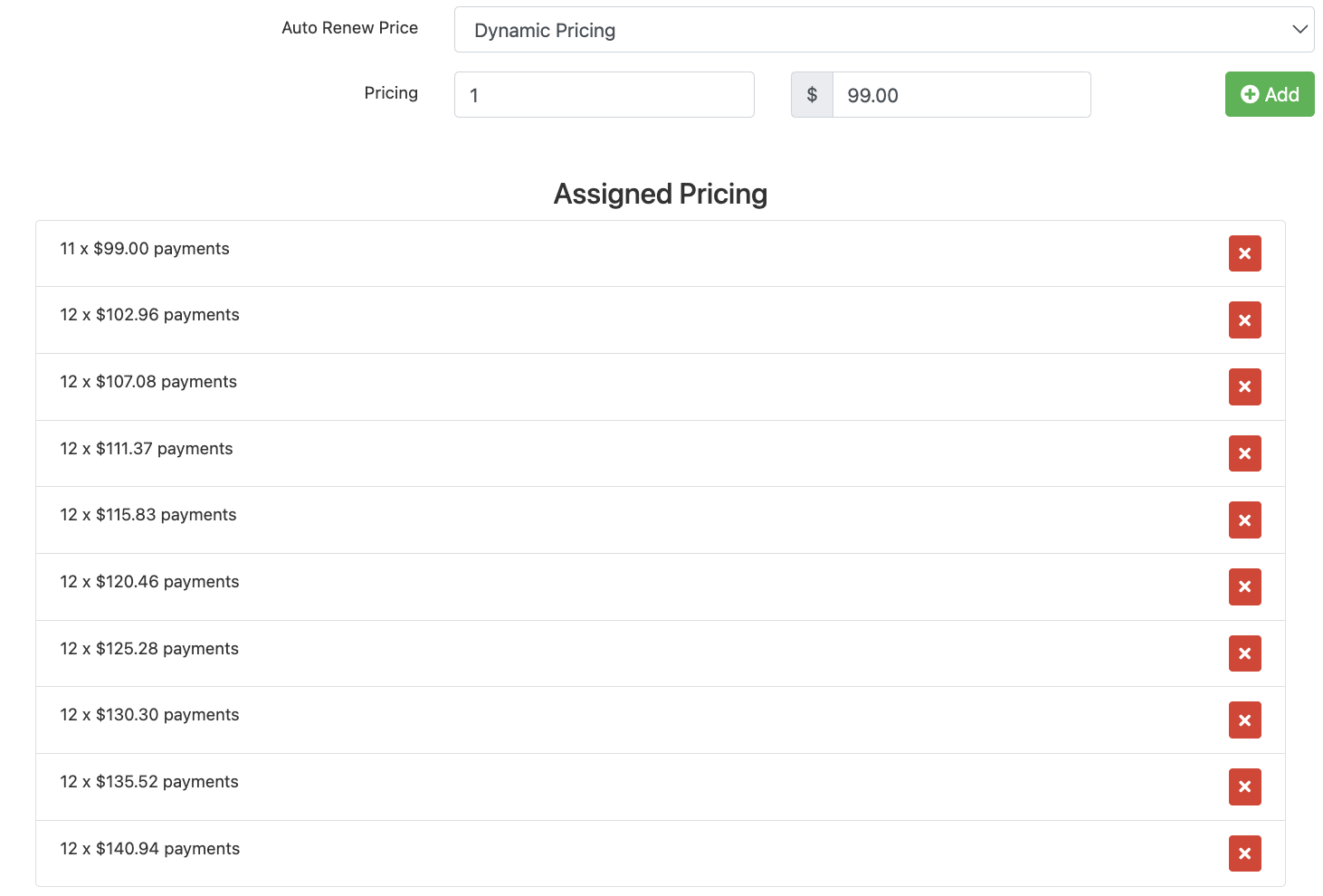Dynamic Pricing for Auto Renews
DYNAMIC PRICING, allows you to change the price after a set number of renews. This is created under the sales item.
To use Dynamic pricing, first create the sales item. Save it. Then go back in and go to the “Activation and Expiration” tab and “after expiration set “auto renew”.
New options will automatically appear. Skip “auto renew on units become zero” (as that is a different feature) and under “Auto Renew Price” select “Dynamic Pricing”.
New options will now appear.
Pricing has a box which allows you to set the number of auto renews then next to it set the price and click +Add.
You will then see that option populate below as x payments at Y price.
Click the Red X to delete a created option.
Drag any of the options existing around to change the order.
You cannot edit an option, just delete and create what you want then drag into order.
The auto renews will happen in the order listed starting at the top and going down.
So in this example, the customer will be charged the initial sales item. Then at their next auto renew they will be charged $30. Then at the second auto renew, third payment (since they had one payment that wasn’t an auto renew) they will be charged $35. Etc.
You can set any durations or amounts!!!! Making auto renews MORE or LESS expensive.
The options are endless and give your business a TON of power to customize your auto renewing memberships
IMPORTANT INFORMATION TO UNDERSTAND
The software counts the number of payments at the amount before moving on to the next. So if you prorate or give a discount the software won’t go to the next amount until the number is reached.
This means prorating works with the dynamic pricing feature! You can still offer a free month at the start or a discount at the start.
If you are going to set this up with a contract and price change, make sure your CONTRACT legally explains this so your business is covered 🙂
Here is an example of a $99 monthly auto renew with a 4% increase every year in the price.