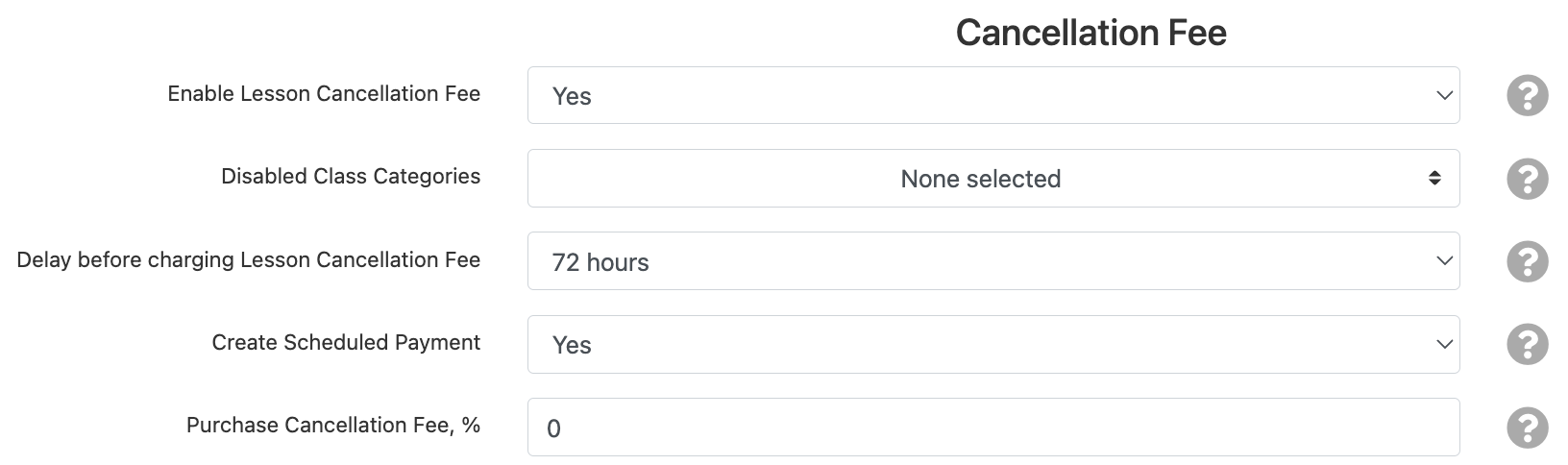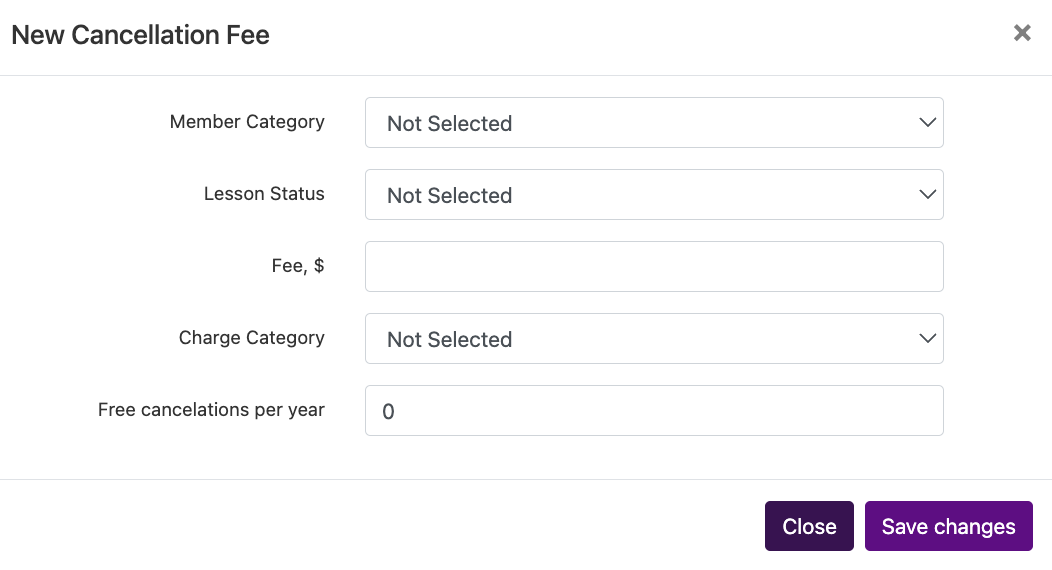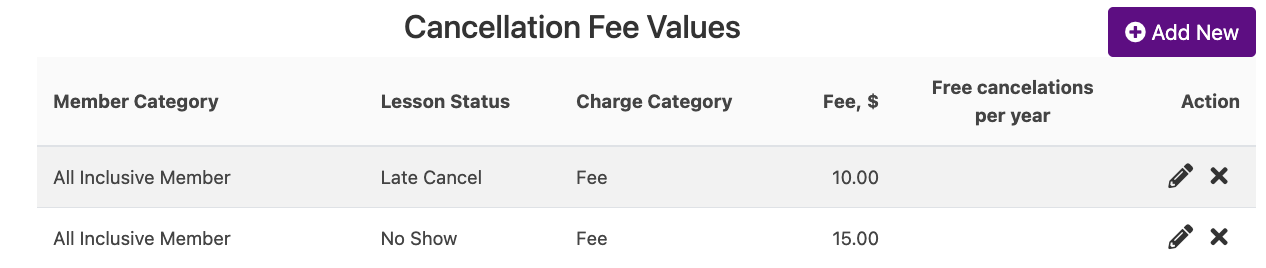Fee for Late Cancel or No Show
Fit Studio Manager can auto-charge a fee for a late cancel or no show based on membership type. Usually these types of fees are only charged to unlimited type memberships and are listed in the contract for that membership type. To set up:
Background info:
Create the membership categories
Attach Icon/membership category to the sales item
Attach a contract to sales items requiring signature that stipulate fees
After you have everything in place to allow for cancellation fees, go to Settings ⇾ Fees and Discounts. Scroll to the bottom change “Enable Lesson Cancellation Fee” to YES and save. Then refresh the page and new options will appear.
Fill out the new options to set up how the class cancellation will function.
Select any class Categories you do NOT want to charge a cancellation fee for using the drop down.
“Delay before charging Lesson Cancellation Fee” is when the actual charge will go through. If you want to have an auto email set up you may want to wait a day or two (or 72 hours as is the example) for student response as to why they cancelled before having the charge happen. Or have it charge right away, whatever is best for your program.
“Create Scheduled Payment” set to YES so their card on file is automatically charged the payment. If set to NO, then the charge will go on their account instead of being collected.
“Purchase Cancellation Fee, %” charges a fee if a purchase is cancelled and doesn’t apply to the late cancel/no show fees talked about in this section.
After you have set up all the cancellation fee settings, click “add new” to create a specific fee based on membership.
A box will open. Fill out each part to create your cancellation fee.
Member Category – select the member type that the fee applies to. You must create a value for EVERY type of membership, not multiple in one. You can have different fees for different types of membership.
Lesson Status – select the type of cancellation the fee applies to (late cancel or no show). You can have different values for the different types of behavior
Fee $ – the amount charged for the behavior
Charge Category – where you want the fees to show up in your accounting reports
Free cancellations per year – if your membership contracts allow for a specific number of times they can late cancel or no show without fee in a 12 month period set it here. They system will keep track and only charge a fee after that number is exceeded.
Save Changes and then you will see your newly created fee in the list.
Click the pencil icon to edit an already created fee.
Click the x to delete (not archive) an already created fee.