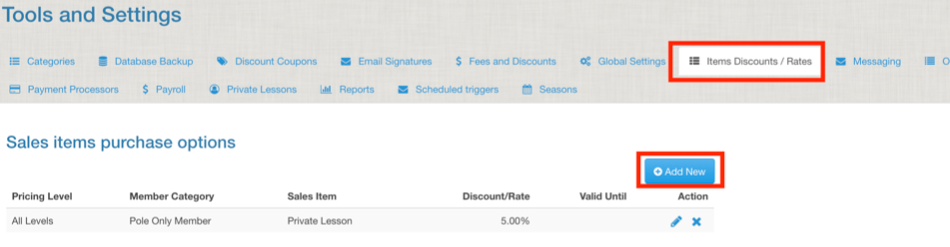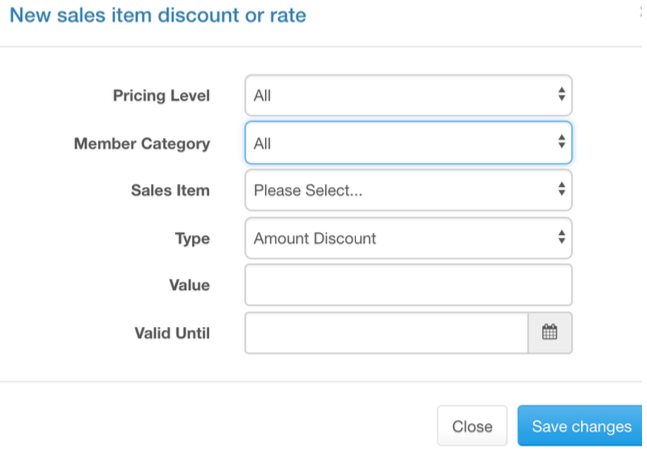Item Discounts / Rates
Setting up “Item Discounts / Rates” allows specific memberships to have a set discount based on an active membership icon. Student can have multiple memberships with multiple discounts concurrently and the computer will select the best one at the shopping cart.
Click on “add new” on the right side to create a new membership discount.
A pop-up will open.
Pricing Level should be set to all.
Select the membership category this discount will apply to. Only one membership type can be selected at a time.
Select the sales item this discount will apply to. Only one sales item can be selected at any time.
Set what type of discount. There are three options:
- Amount Discount – example: $15 discount. $30 item – $15 discount = $15
- Price Discount – example: 10% discount. $30 item – 10% discount = $27
- Price override – set a whole new price for the sales item for this membership type
Set the value of the discount.
Set the expiration date or leave blank it is ongoing.
After saving you’ll see the discount now appear in the list.
To edit the discount click the pencil on the far right.
To delete the discount, click the x on the far right. Note: this DELETES the discount instead of archiving it.