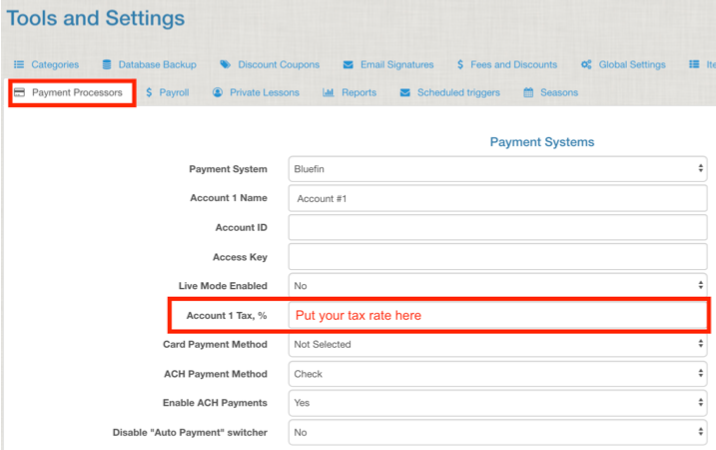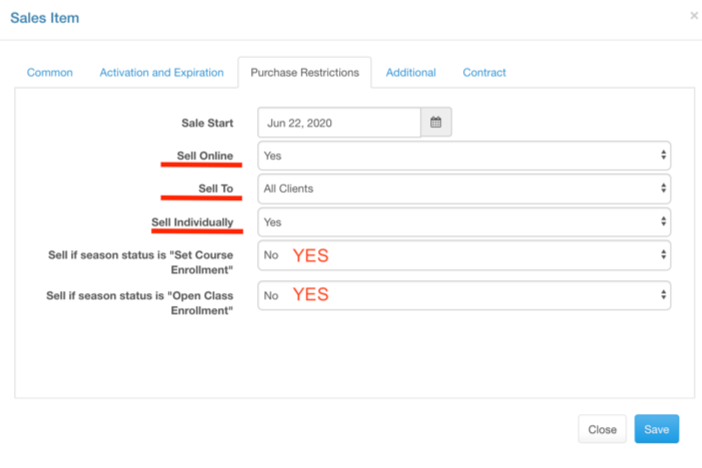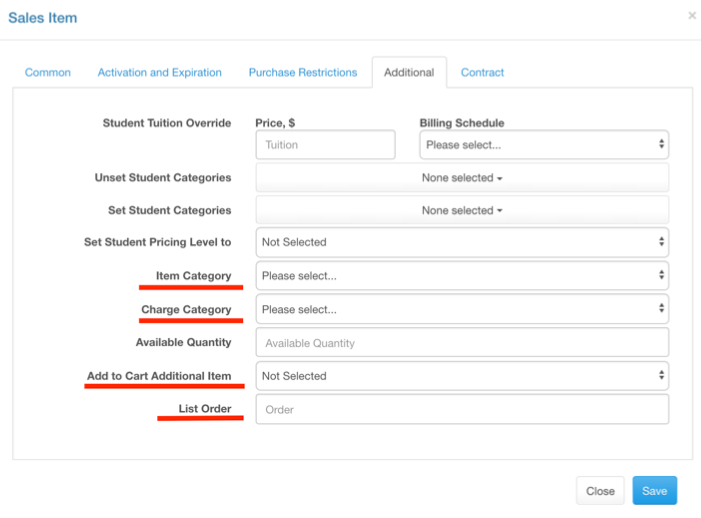Product
Selling merchandise or products at your studio or online? Set up the sales item for products with these settings. Products are usually physical item.
Set-up Sales Tax for Products
There are two global settings that must be correct in order to collect sales tax for products. The first is under “Global Settings” ⇾ “Fees & Discounts. At the bottom of the page you’ll find the “Enable Tax for Charges” and you must set this to YES. Then set the Tax Value % to ZERO. Do NOT put your tax rate here or it will charge EVER purchase tax even if it a tax exempt service.
Then go to “Global Settings” ⇾ “Payment Processor” and add your tax rate into this area. This will then only apply when the “taxable box” is checked in sales items.
Creating a Product Sales item
General Set-up
“Sales Item” under “common”
Type = “product”.
Enter a name, description and price.
Check the “taxable” box if sales tax is collected in your jurisdiction for products.
Purchase Restrictions
Sale Date = when you want it available for sale. Set today’s date if unknown.
Sell Online = yes or no
Sell To = change this to “new clients only” or a specific membership category if you want to limit who can purchase it.
Sell Individually = if you are going to have this be included in a package and also want it to be available for purchase a stand alone item.
Sell if “Set Course” = should be YES. If a “season” enrollment is set to “set course enrollment” then this product will be available for purchase. Only set to no if you want to limit when it can be purchased based on the “season”.
Sell if “Open Class” = should be YES. If a “season” enrollment is set to “open class enrollment” then this product will be available for purchase. Only set to no if you want to limit when it can be purchased based on the “season”.
Additional
Ignore everything related with student tuition and billing schedule.
If you want to unset or set a member category in relation to this purchase item you can do that here but be aware that there is no expiry for the sales item so that will mean the membership category will not have a set expiry. This is not recommended.
Item Category = select the category that you want it to appear when filtered in the shopping cart.
Charge Category = select the category you want money from this sale to appear in reports
Available Quantity = set the number available to sell
Add to Cart Additional Item = if there is a second item that ALWAYS goes with this product you can add it here to have it automatically added to the shopping cart together.
List Order = how close to the top or bottom of the shopping cart options you want it to appear
Contract
Create a contract, if desired for the product, in “Settings” ⇾ “Pages” then attach it here.