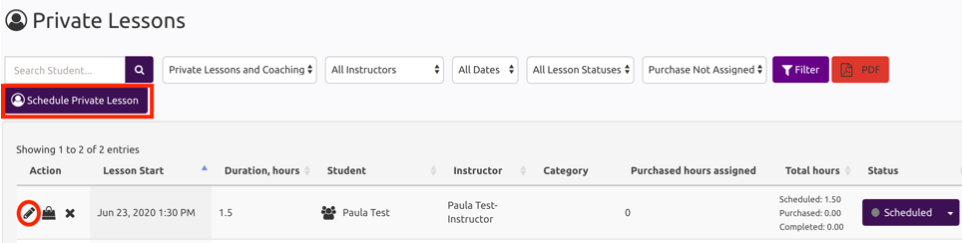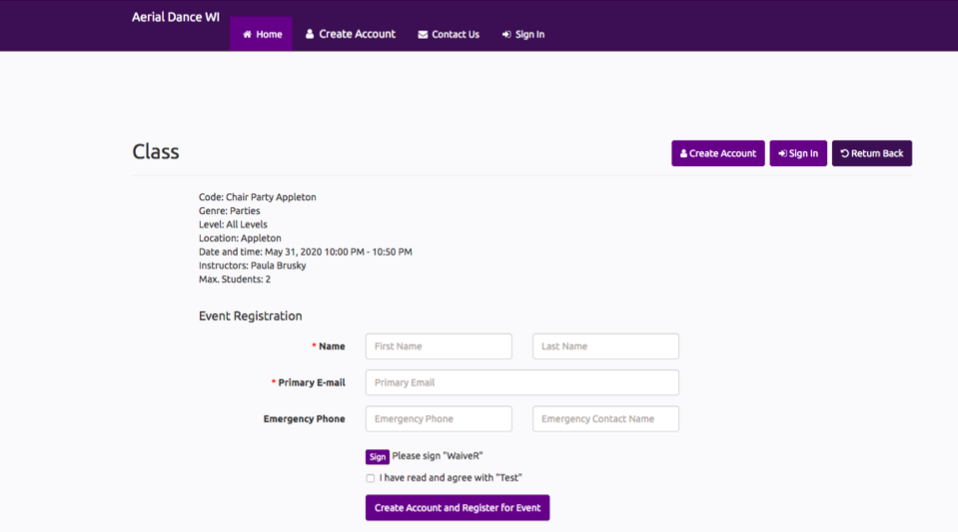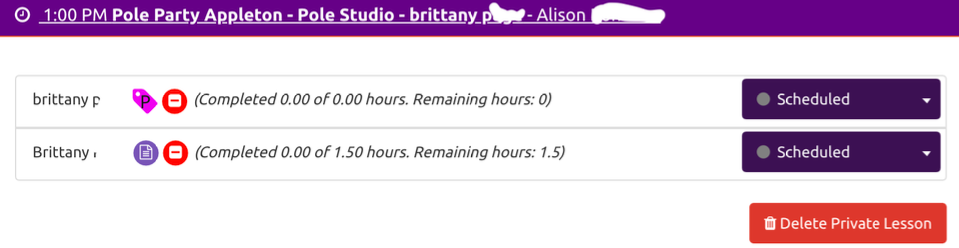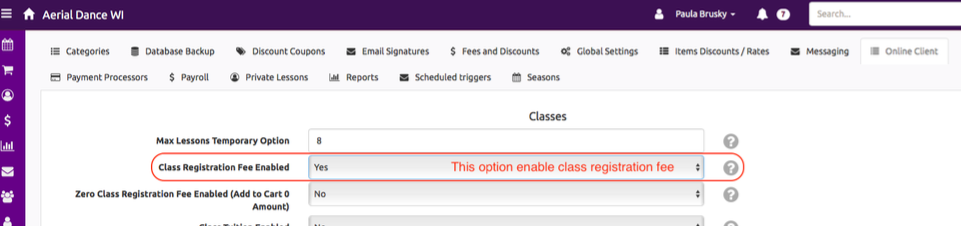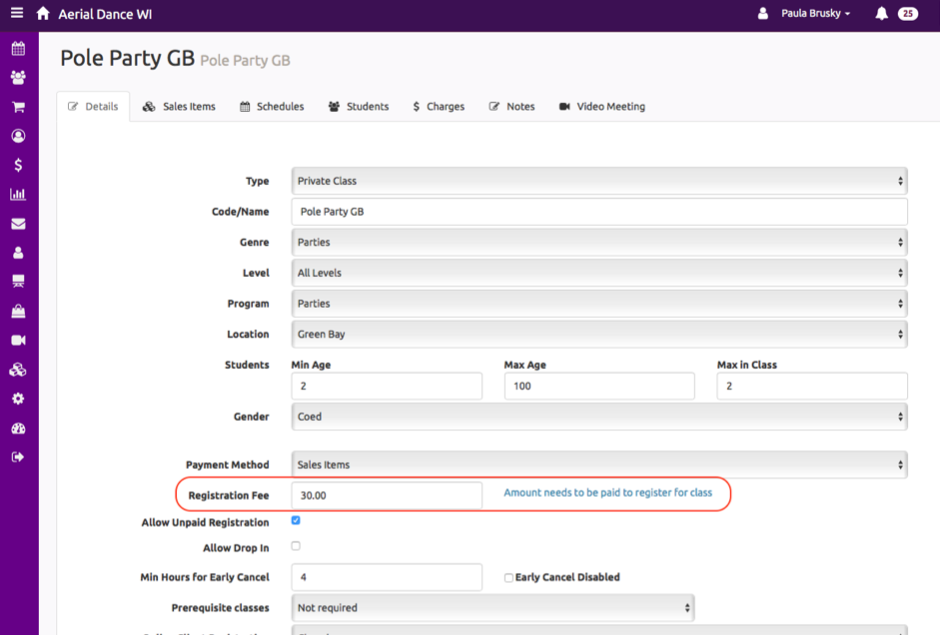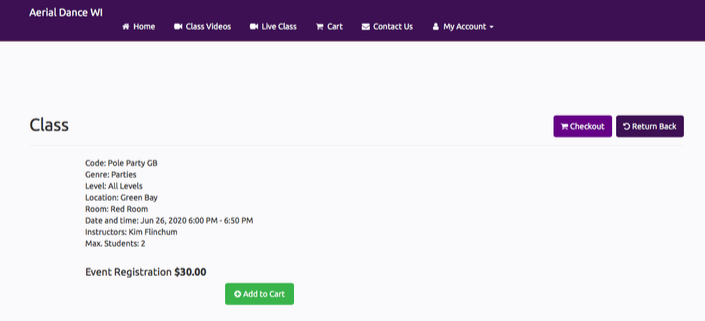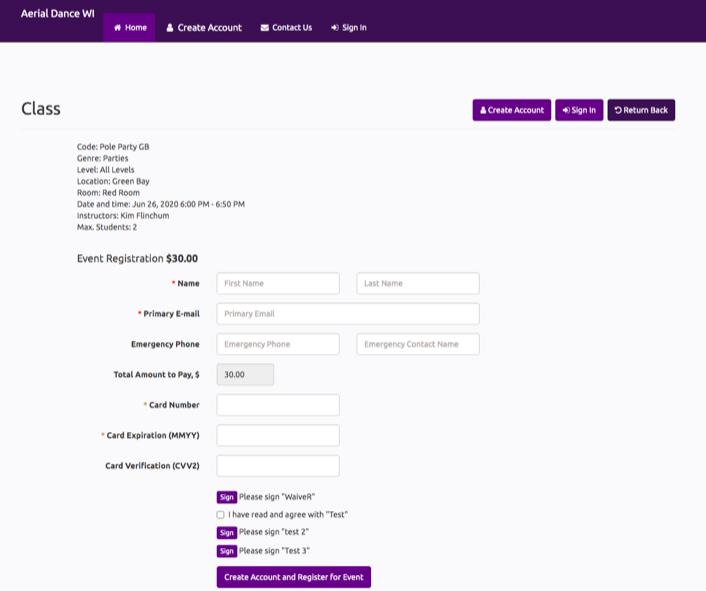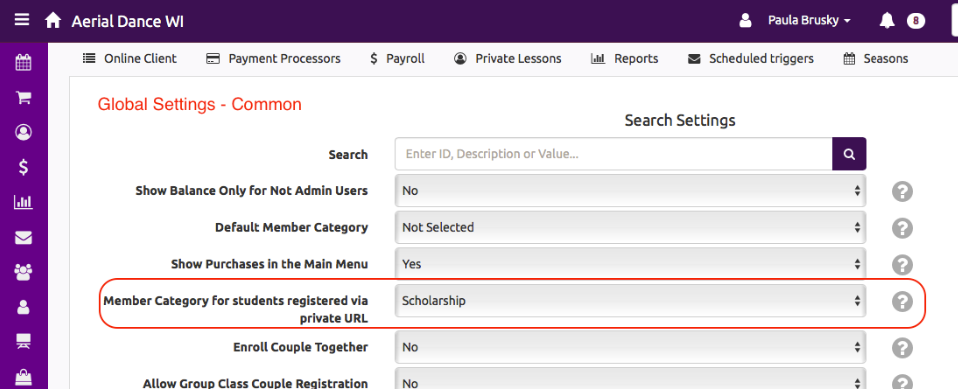Party Registration via Private URL
Parties are a private lesson with lots more people. Usually those attending are not already students at your studio. FSM has a special way to book parties to track party attendees and have them register for the private event online and sign your liability waiver.
Before you can schedule the party, you need to create the private lesson type and schedule the party time.
Once you’ve scheduled the party, go back into the “private lesson tab” and click the pencil next to the party to edit it.
When the edit pop up opens, check the box for “allow registeration via private URL”
Registering Guests
The new URL send to the party host, they will in turn send it to those they wish to have attend. The private URL will allow them to register for the party, give a shortened amount of information to create an account, and sign the liability waiver online.
The Private URL will take the party attendee to a special page on the online client and filling out the information will get them registered for the event.
After completing registeration the Roster for the event will how the student.
The lower Brittany is the account the party was booked under. The upper Brittany is the one the client used to register and sign the liability waiver online to attend. The different icons tell you this. Pink P icon is the “party attendee” icon. Red circle is the “haven’t ever attended icon”. Purple document icon is the signature required (in this case for the party contract terms).
Add Registration Fee Per Guest
If you want each guest to pay a single registeration fee amount when signing up for the party you can add that to private URL check out with the following steps.
Enable “class registeration fee” under “Global Settings” ⇾ “Online Client”
When you create the class, add a “registeration fee” to the class.
Then when your Private URL is created and the party organizer sends it to guests they will see the fee and it will be part of the expedited checkout process.
Track Party Goers
In the above example you’ll see the there is a pink tag with a P on it next to the Brittany who registered online for the party. This is a membership created for party goers and set automatically so you can track and market to this group in the future. Set the private URL membership category in global settings.