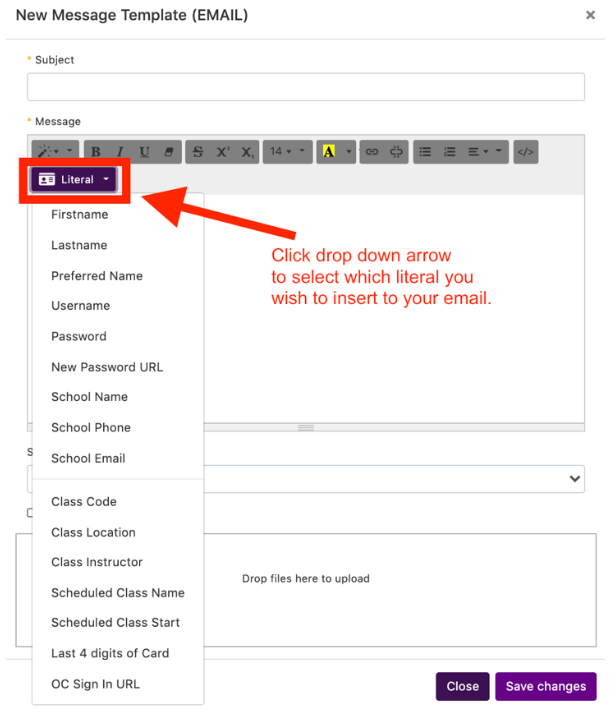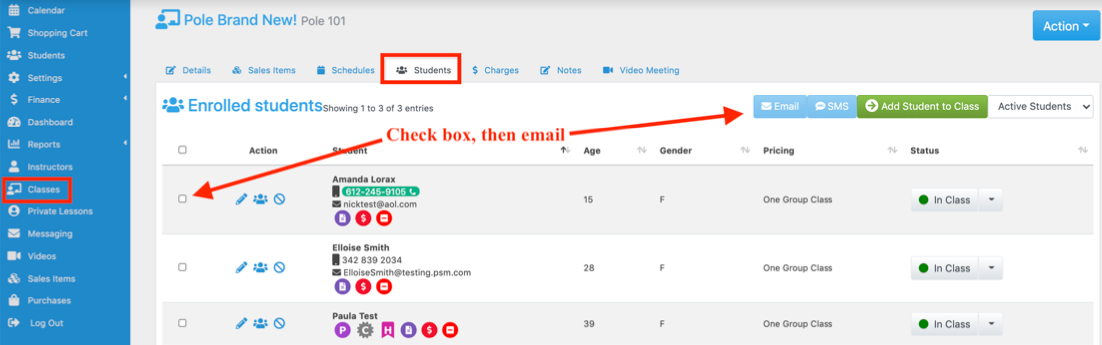Using Literals
Fit Studio Manager has literals built into the email functionality. A literal automatically populates with the individual student or class information.
To set up a literal in an email, use the drop down menu and select the literal you’d like to add and then the text will appear in the email (example: {firstname}). Then when your email is sent the information from the student profile or class details will be inserted.
Literals can be added to templates, single emails, and scheduled triggers.
Common Literals
These work every where email works in PSM. This information will autofill from the student profile or basic company information
Firstname: student profile ⇾ first name Lastname: student profile ⇾ last name
Preferredname: student profile “nickname” will fill first and if no “nickname” then it will fill with first name
Username: student profile ⇾ username
Password: student profile ⇾ current password
New Password URL: will insert link to reset password
School Name: Global settings ⇾ name
School Phone: Global settings ⇾ phone
School Email: Global settings ⇾ email (used for info)
OC Sign in URL: will insert link to the online client for students to log-in
Class Specific Literals
These relate to a specific class and should only be sent from places in the software that have that provide that information when sending: “daily view”, “class roster” or “Class details page – students” all are correct places to use these literals in emails.
These also work in “scheduled trigger” emails like “before class start” since the class is associated with the email being sent
A good rule to remember is if the email you are sending is coming from a class specific place, these literals will work but if it is a general place (like an email from a student profile) these literals will not work since they do not have the corresponding class information to pull.
Class Code: Classes ⇾ Details ⇾ Code/Name (not necessarily a specific scheduled class, just the general class code which means can be used for messages when the schedule is not set)
Class Location: Classes ⇾ Details ⇾ Location Class Instructor: Classes ⇾ Schedules ⇾ Instructor
Scheduled Class Name: Name of a scheduled class (specific to a scheduled class, this is the literal you’ll likely use more frequently)
Scheduled Class Start Time: Start time for a scheduled class, full date and time shown
Last 4 digits of Card – student profile, last four digits of a card that failed to make a scheduled payment. (only use in scheduled trigger ⇾ credit card decline).
Examples of how they appear
Common Literals
- Firstname: Paula
- Lastname: Smith
- Preferredname: Sunshine or Paula if preferred name is blank
- Username: pSmithPole1
- Password: PoleDancer007
- New Password URL: will insert link to reset password
- OC Sign in URL: will insert link to the online client for students to log-in
Class Specific Literals
- Class Code – Class Name
- Class Day – Saturday
- Class Time – 7:05 AM
- Class Location – In Person
- Class Instructor – Sarah
- Scheduled Class Name – Class Name
- Schedule Class Start – Apr 27, 2024 7:05 AM
- Last 4 digits of Card – 0325